Worksheet
In the worksheet you can arrange presentation objects, i.e. diagrams, text, tables and media, and you can set the number of panes. The curves in the diagrams are measured using cursors. As in a document, you can also use linked and embedded objects in a worksheet.
The cursor operating options are completely identical in a worksheet and in a document. Unlike a document, which is oriented to paper output, a worksheet is the ideal environment for working on screen. The panes in the worksheet are connected seamlessly to each other and make efficient use of the screen. The size of the worksheet is not oriented to a page layout and can therefore take up the whole screen. If you display several panes in a worksheet, you can temporarily maximize any one of them. This pane then has the complete window at its disposal so that you can see the contents better.
If you work with object linking, you can use documents and worksheets together. Set up the diagrams to be edited in the project database and insert links to them in a document and a worksheet. Now use the worksheet to move the cursors and the document to print the diagrams.
If you add multi-page diagrams to the worksheet, then they are displayed completely on one page. For multi-page column tables, only the first page is displayed.
The following illustration shows a typical worksheet:
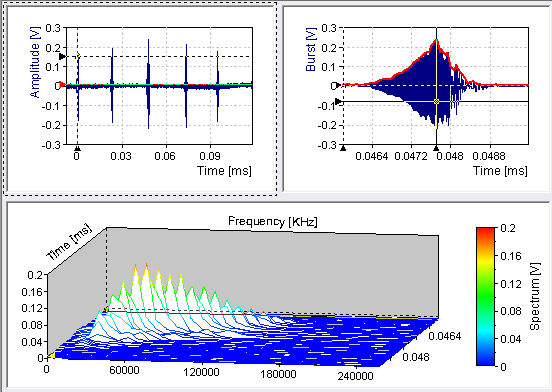
See Also
Working with Worksheets
Creating a Worksheet for a Data Set with a Broad Overview
