Setting Up File Indexing in Client/Server Mode
File indexing in client/server mode offers the advantage of allowing more than one FlexPro user to access shared data without each user having to create and update their own index database.
Components
This mode is used for the following components:
1.One or more file servers on which the data to be indexed is stored.
2.A database server with Microsoft SQL Server on which the index database is stored.
3.An index server on which an instance of FlexPro Professional is installed with the Data Explorer option, which indexes the data.
4.Several clients on which FlexPro Professional is installed with the Data Explorer option.
The file, database and index server functions can be set up on a single Windows computer or on separate computers.
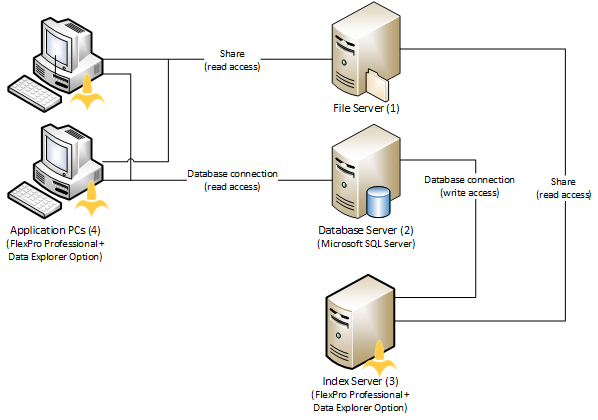
Security
FlexPro does not use its own layer of safety for file indexing, but instead uses Microsoft Windows and Microsoft SQL Server user account management data.
•For the data to be indexed, Folder Sharing must be set up, which gives FlexPro users and the index server the ability to access and read the data.
•The user account under which the FlexPro index server instance runs requires write access to the SQL server and read access to the data’s folder sharing.
•To set up an index database, additional temporary administrator rights are required on the SQL server. For this purpose, you can enter relevant login information during setup.
•The FlexPro user accounts need read access to the SQL server and read access to the data’s folder sharing.
Setting Up the File Server
1.Log onto the server using the account that allows you to set up file sharing.
2.Open Windows Explorer.
3.Right-click with your mouse on the folder that contains the data and select Share with specific people.
4.Add the accounts of all the users who are allowed to access the data and give them read access.
5.Add the account under which the FlexPro instance runs on the index server and give it read access as well.
Note: Microsoft Windows manages access rights separately for sharing and for folders and files in the file system. If configuration differs, the more restrictive configuration applies. If you are still unable to access the data despite having sharing enabled, this is usually because the access rights at the file system level are not sufficient.
Setting Up the Database Server
1.Install Microsoft SQL Server version 2008 or higher (not included with FlexPro).
2.Set up an administrator account.
3.Give all users read access who are allowed to access the data (see “Setting Up the Index Server”).
4.Give all users write access who are allowed to access the data (see “Setting Up the Index Server”).
Setting Up the Index Server
1.Log in using the account that you want to use to run the FlexPro Indexer.
2.Install FlexPro Professional and the Data Explorer option. To do this, you may need the computer’s administrator account login information.
3.Launch FlexPro.
4.Click File > Options.
Note You can also open the Options dialog box using the Options button on the Data Explorer window toolbar.
1.In the Options dialog box, click on the File Indexing tab.
2.Click Choose Database.
3.In the first step of the wizard, choose Microsoft SQL Server for the database connection.
4.Enter the required connection settings in the second step of the wizard. Click Test connection to test the selected settings. This only checks whether the index server can be accessed using the connection settings and whether the ODBC driver version is compatible with the Microsoft SQL Server version.
5.When you go to the third step of the wizard, it checks whether an index database with the name entered in the second wizard step already exists on the SQL server. If not, you can add the database. Otherwise, you can delete and add a new database. You need to have SQL server administrator rights to do this (member of the sysadmin role). When adding the index database, the user role db_index_reader is created, which is assigned to the user for reading the database.
6.In the fourth step, the wizard checks whether write access is available to the index database using the selected connection settings. The user name and password can be changed if necessary.
Summary of the roles that have to be assigned to the relevant user accounts in Microsoft SQL Management Studio:
Task |
Server/user role membership |
|---|---|
Create index database |
sysadmin |
Reset index database |
db_owner |
Write access (server) |
db_owner |
Read access (client) |
db_index_reader |
